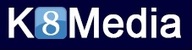Voluum is a third-party tracking platform, allowing for easy campaign monitoring and optimization. In this article, we’re going to correctly integrate Voluum to ensure conversions are displayed in our Adivity dashboard.
Let’s get started:
1: ADD NEW TRAFFIC SOURCE
Step 1 : Click "Traffic source"
Step 2: Your postback url should be : http://api.k8media.com/conv.json?tid={externalid}
Step 3: Set the External ID as {CONVERSION_ID}
Step 4: Add veriables {Macros} , You can check it in your dsp.k8media.com account, Dashboard -- Resources -- Macro Tracking

2: ADD NEW OFFER
Inside your Voluum Dashboard, under the “Offers” tab, click “New Offer”. You may need to add an Affiliate Network first.
Here, you want to enter your click URL. It should look like this:
http://clickurl.com/?a=12494&c=56427&s1={trafficsource.id}&s2={clickid}
{trafficsource.id} – this will post an ID to your network. This will make it easier for you to determine which traffic source generated the conversion.
{clickid} – this will create a unique id, which will be used to determine if a conversion has occurred. Don’t set the click id as sub id 1 as the Cake Marketing Platform limits the number of unique variables that can be set as S1.

3. ADDING THE POSTBACK
If it is cake marketing network, The postback url : http://yourvmdomain.com/postback?cid=#s2#&payout=#price#
HasOffers based network: xxxxx.yourvmdomain.com/postback?cid={aff_sub}&payout={payout}